Shaping Up
The Shapes Library on Sketch Desk allows you to create a variety of forms, signs and symbols in no time. This easy-to-use feature has got all your design needs covered with 27 categories of ready-made stencils, allowing you to create basic graphics, complex flow charts and even detailed house plans. The possibilities are endless on Drawing Desk!
Getting Started with Shapes...
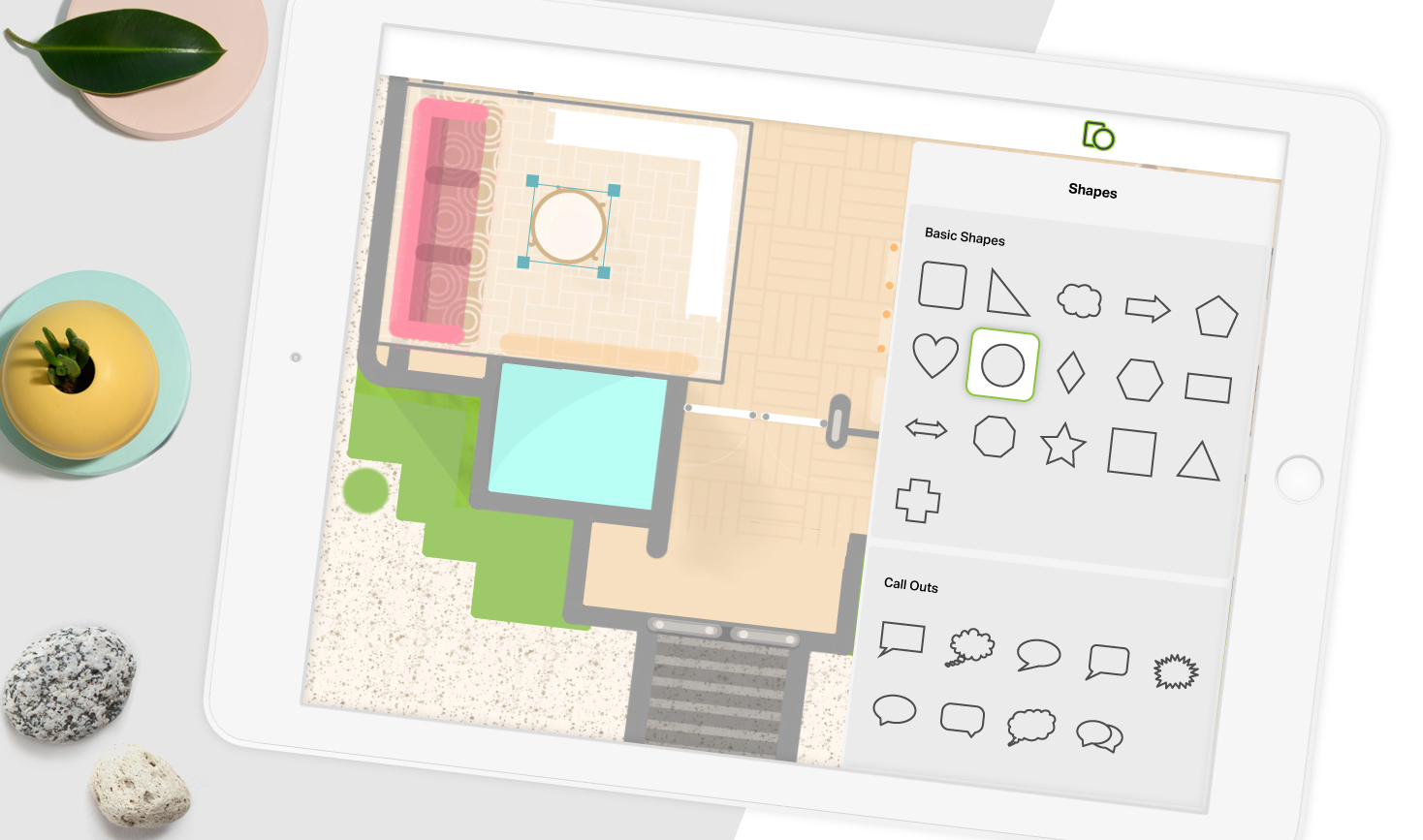
- Open Sketch Desk
- Click on the Shapes icon from the toolbar above your canvas - it is the third icon from the left. You can scroll through the full list of shape categories available on the right.
- Tap to select the shape you wish to create. This will open up the relevant stencil on your canvas.
- Draw loosely around the stencil to create the shape you want.
And of course, you can reposition and resize the stencil to suit your specific design needs.
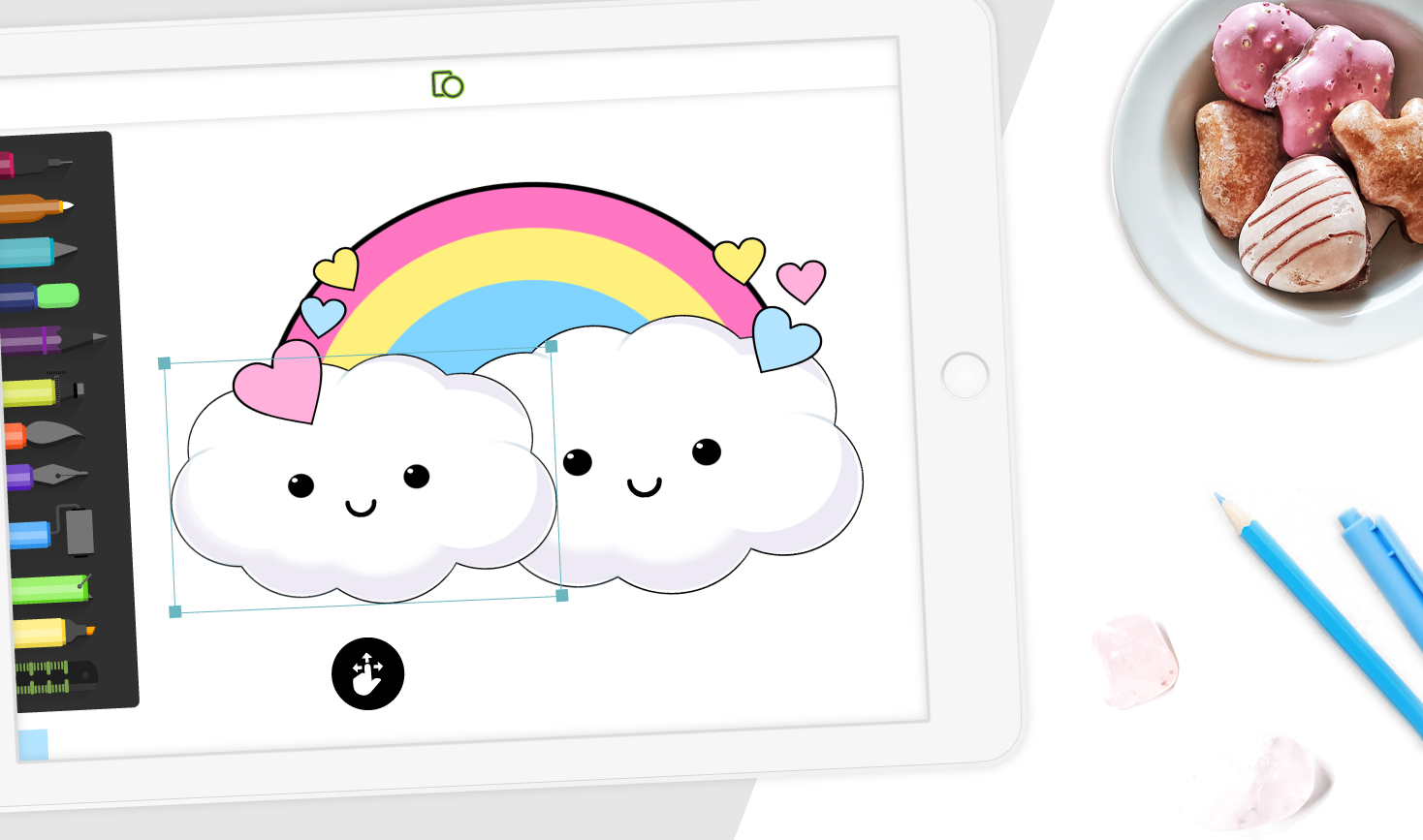
To reposition the stencil on your canvas, press and hold the first blue icon next to the stencil, then drag to move the stencil around. To adjust the size of the stencil, press and hold the second blue icon near the stencil, then drag back and forth to resize it.
Once you’ve used the stencil, you can remove it by clicking on the X icon available at the bottom of the stencil.
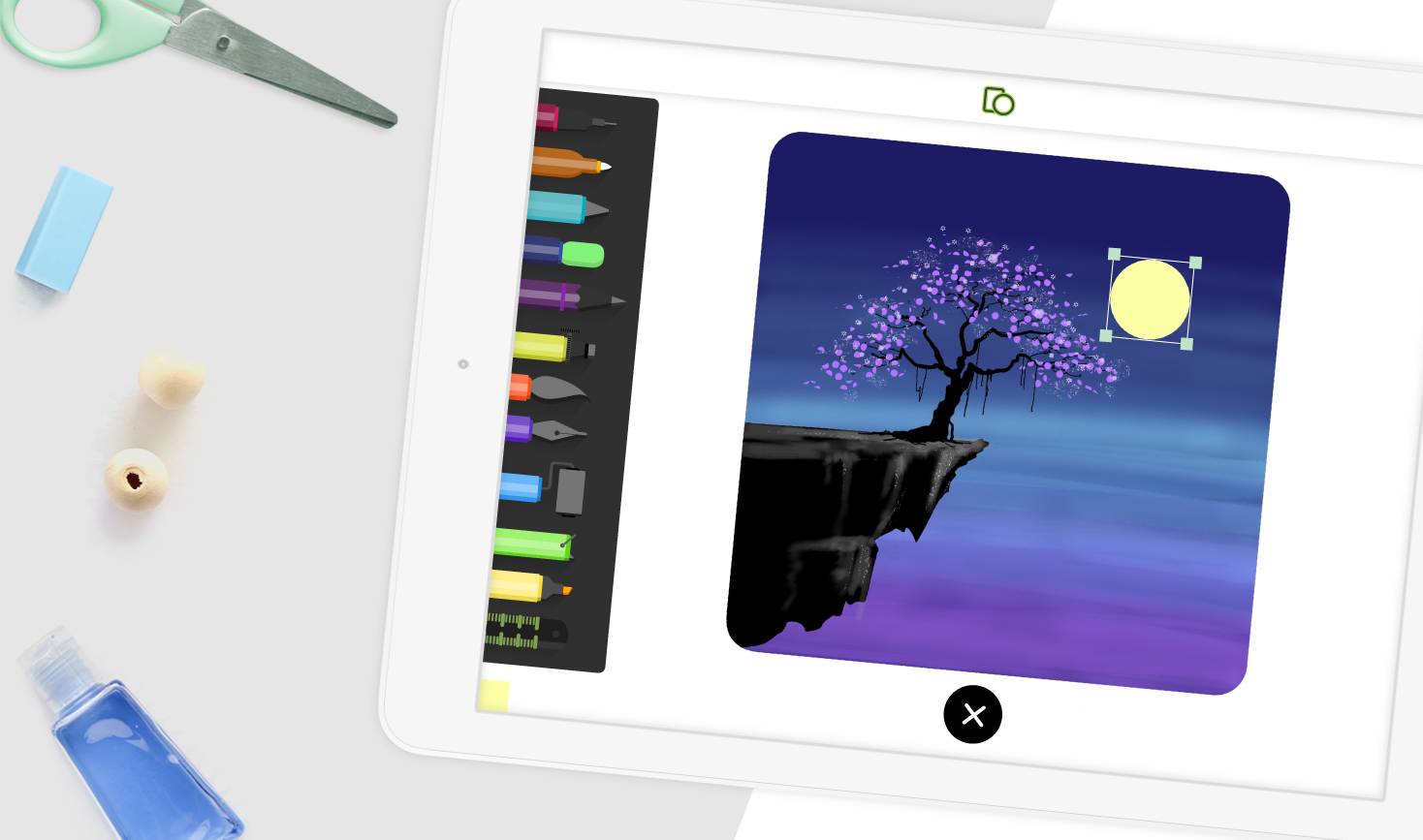
Quick Tips
Additionally, here are a couple of quick tips that might make your experience with the Stencil Library a lot more interesting...
There's more that one way to use the stencils:
- If you wish to generate an automatic shape outline, click the Stamp icon at the bottom.
- You can also use the Roller Tool within the stencil outline to create filled shapes.
You're also welcome to experiment with available Roller Tool patterns to create fun and unique patterned-filled forms and graphics! And there are several other brushes and tools available on the Brush menu that you can use to create various textured outlines!
Our Shapes Library on Drawing Desk can be a useful tool for creating complex artwork. Check out our drawing tutorial videos here for more tips on how you can use the Shapes Library creatively.
You also might want to check out our supplementary Quick Shapes feature that will help you fine-tune your drawing!
