Kids Art Table
Drawing Desk is, and always will be a family-friendly app, open to everyone of all ages. So if you’re looking to introduce your child to digital art and creative learning, Kids Desk might just be for you!
It gives children their own little corner on Drawing Desk, designed specifically for children’s art and coloring. Kids Desk also encourages creative learning through fun games and activities that develop basic skills in children.
So here’s a look at what Kids Desk has to offer…
A Fun-Filled Brush Menu
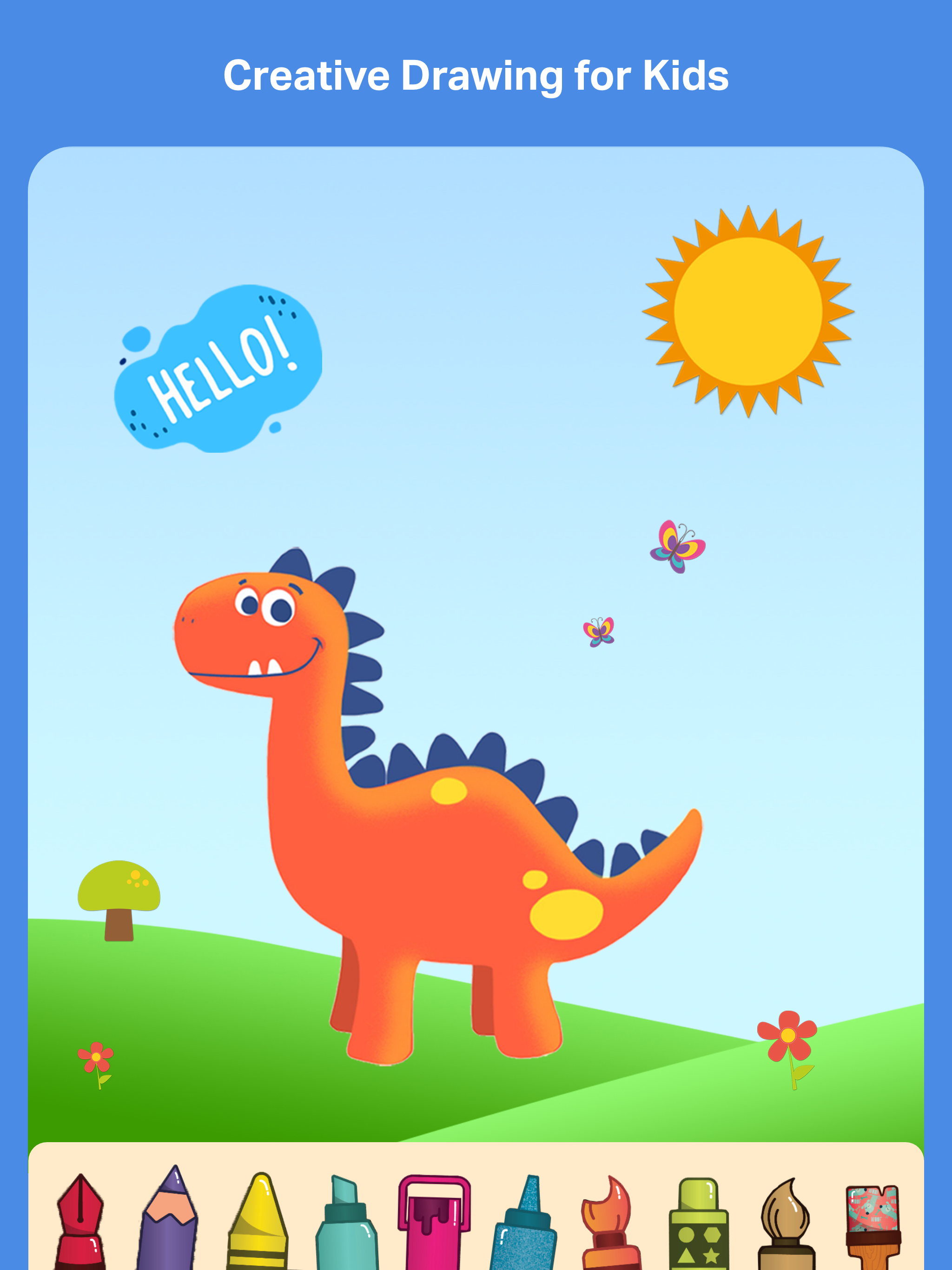
Kids Desk is home to a funky line-up of drawing brushes and tools that are ideal for children’s art - Pen, Pencil, Crayon, Angled Highlighter, Paint Bucket, Glitter Brush, Gradient Brush, Shape Brush, Watercolor Brush and the Pattern Brush
All you need to do is select a brush, and pick a color from the color range provided.
Once you’ve made your choice, you’re free to let your creative side free!
Kids Desk Coloring Book
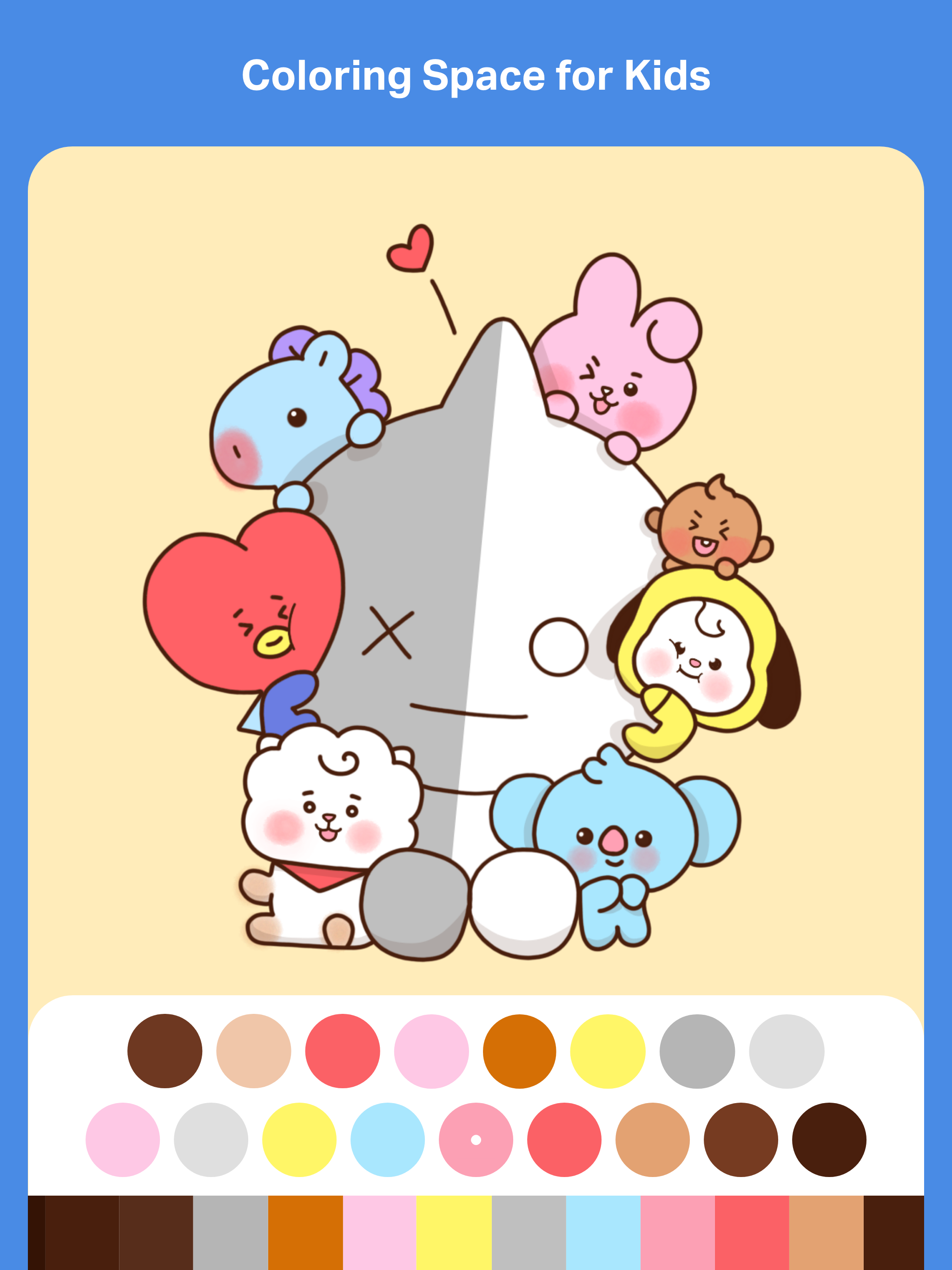
Kids Desk also has its own Kids Coloring Book filled with several coloring page that are fun but also educational.
Available across a total of 14 themes each coloring page introduces young colorists to number counting, alphabet and word learning. And they also include a range of day-to-day objects that kids can learn to identify while coloring.
To get started,
- Click on the Coloring Book icon on the left side menu
- Select a theme from the top
- Tap to select a coloring page
- Select a brush/tool and the appropriate color from the Brush menu
- Begin coloring!
Creative Stickers
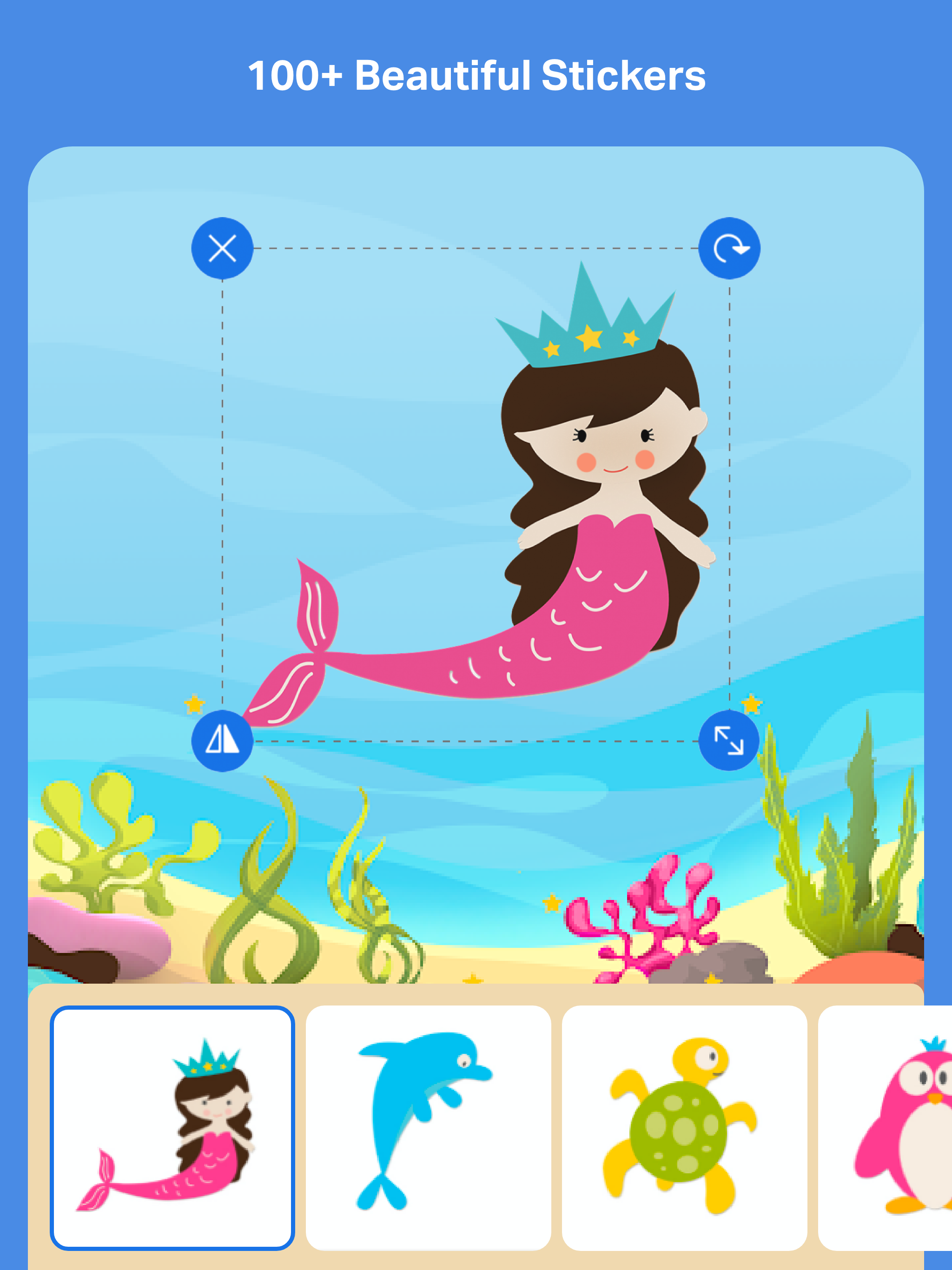
Children looking to get extra creative can also add a range of funky stickers to their art. Our exclusive Sticker collection on Kids Desk is available across 15 different themes. And they're perfect for all types of children’s art and drawing.
How to add a sticker onto the canvas,
- Click on the Sticker icon from the left side menu on Kids Desk
- Select a theme from the top
- Tap to select and apply the sticker you want
- Drag the sticker around to position it and use the given sticker controls to further edit it
Stickers can always be edited at any time after they are added onto the canvas. Simply tap on the Sticker once to activate the Sticker controls. You can then resize or change the position of your Sticker as required.
You can also change the color of the entire sticker from its original colors and patterns. To do this,
- Tap the Sticker once to activate the Sticker controls
- Click on the Fill Bucket icon at the bottom of your canvas
- Use the color picker that appears to adjust and apply a color to your sticker
Kids Desk Arcade
Coloring and drawing can be a great way for kids to learn and practice skills in early literacy and thinking. Which is why Kids Desk has its own little Kids Arcade with fun educational activities designed to facilitate creative learning.
Simply tap on the Kids Arcade icon on the left menu to explore the range of activities available..
Alphabet Learning and Tracing: Kids can trace and color over each letter of the English alphabet to practice their early writing and alphabet skills.
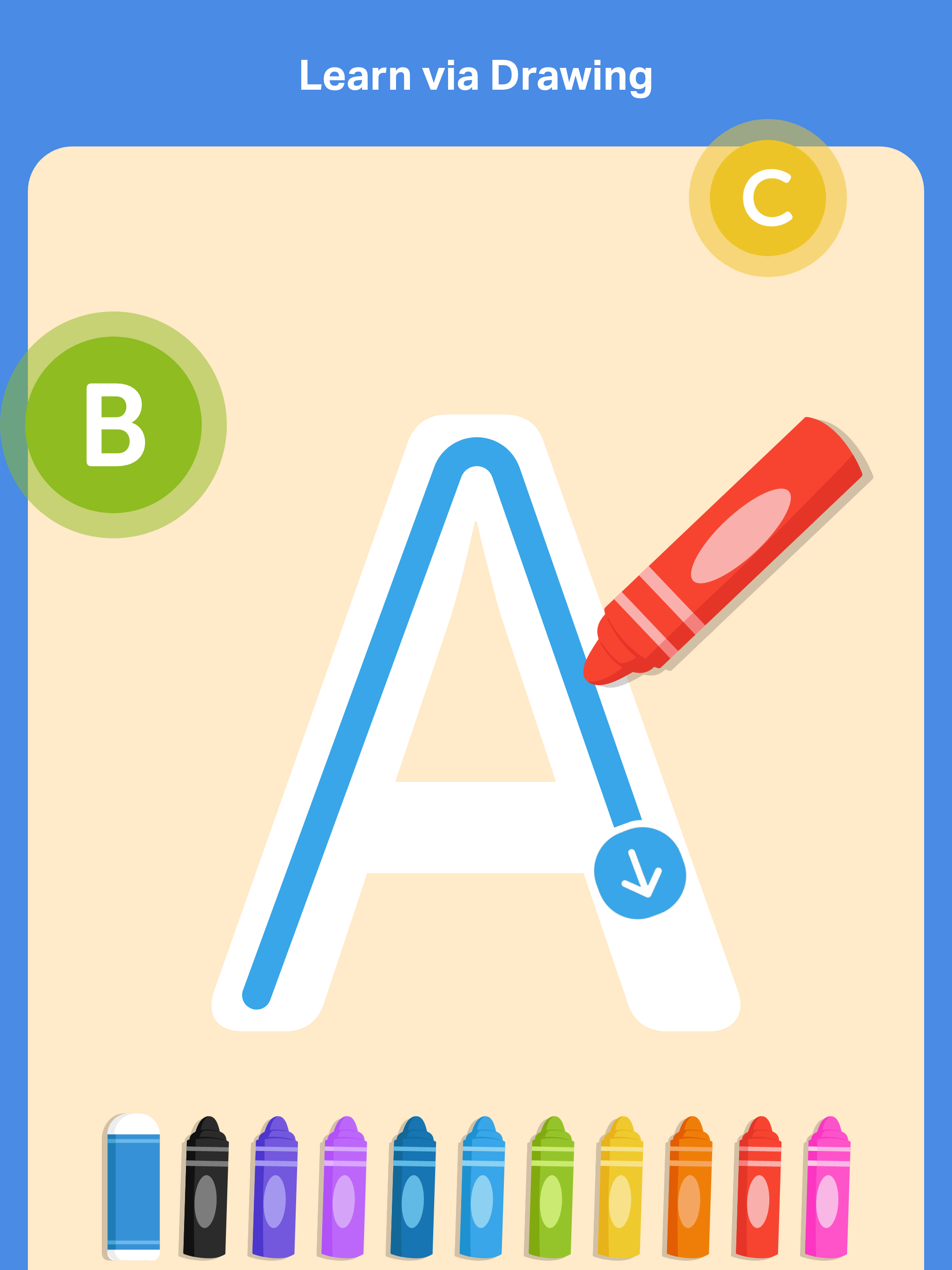
Number Learning and Tracing: Kids can use colorful crayons to trace and color over single digit numbers from 0 to 9 to practice their early number writing and counting skills.
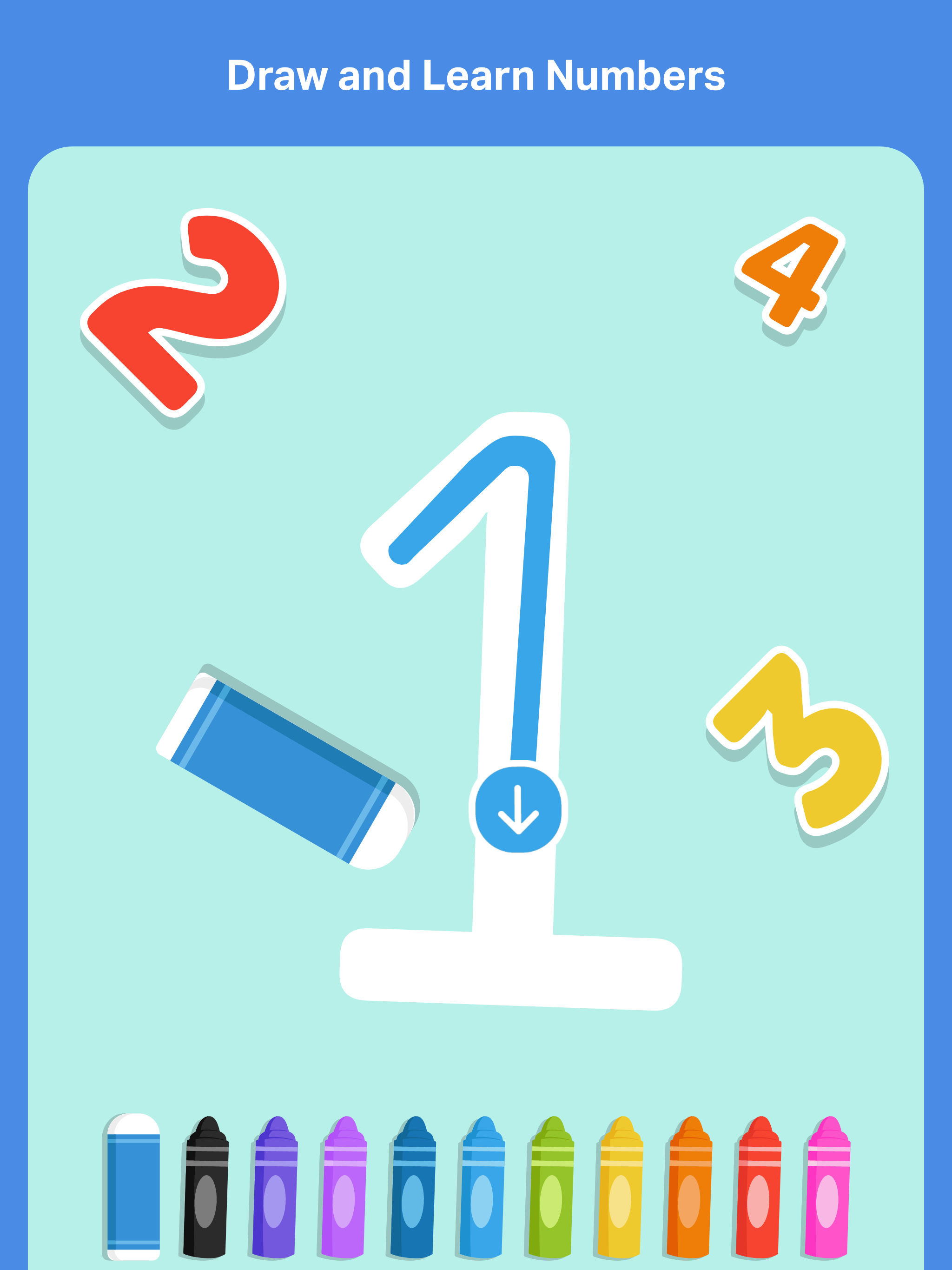
Number Coloring: Offers a range of coloring pages that kids can color by using the given number color guide. These are great for helping kids learn and recognize numbers while also teaching them basic art and coloring skills.
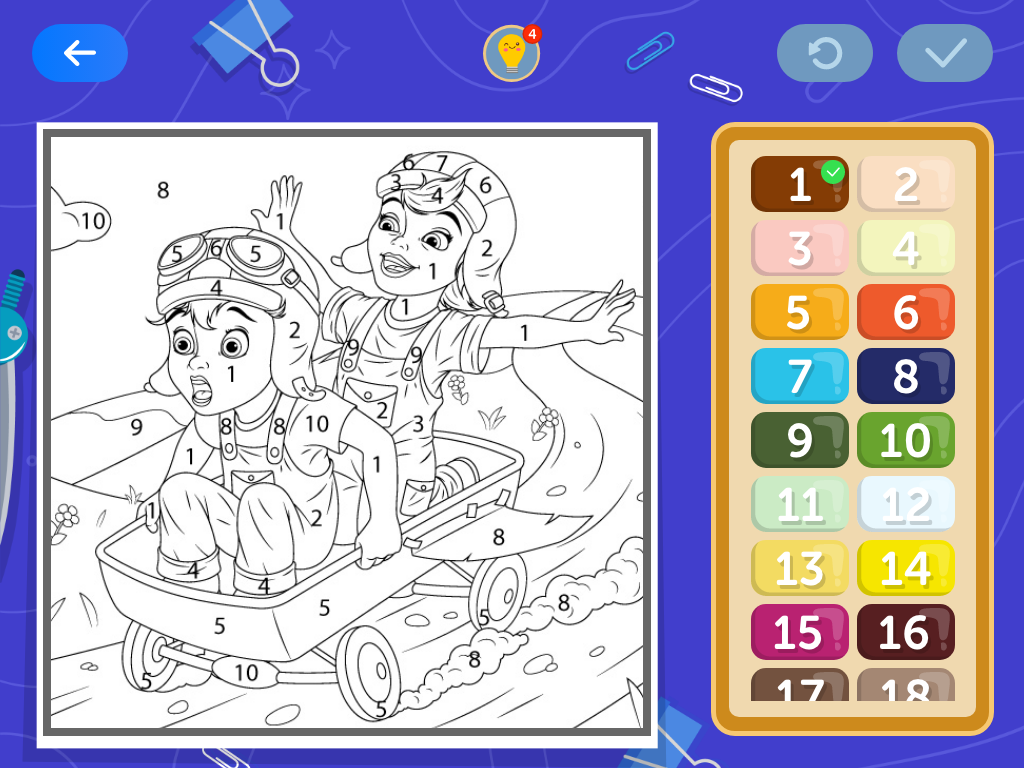
Learning Basic Math: Children must use their basic math knowledge in addition and subtracting numbers to solve the simple math puzzles given.
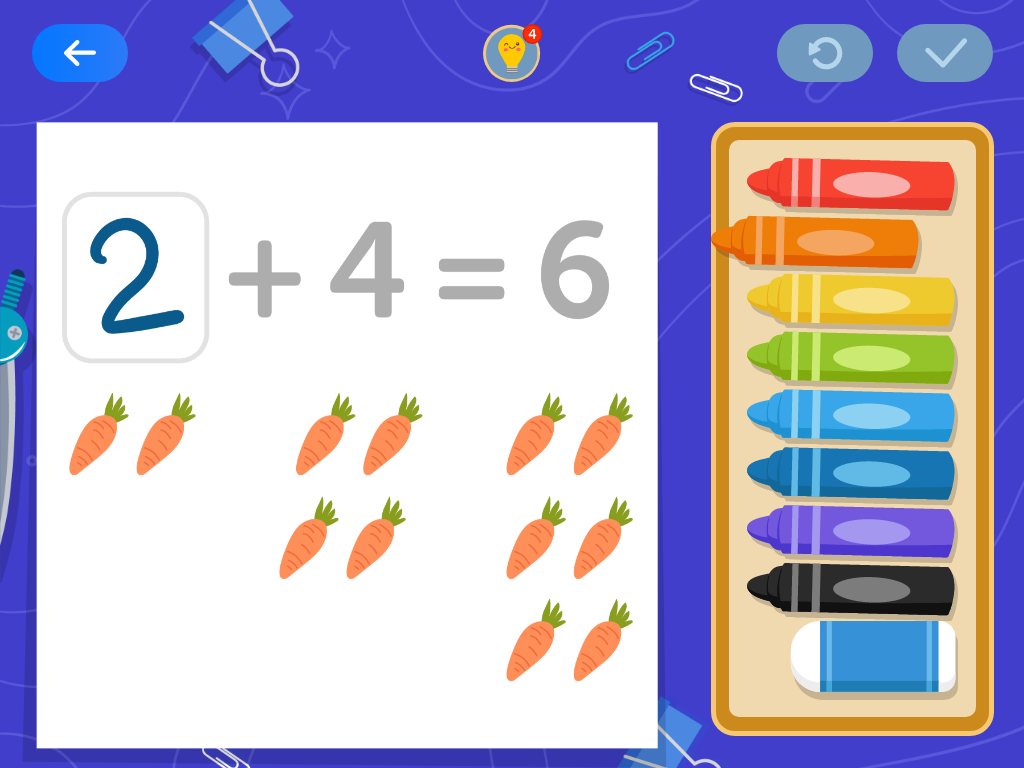
Maze Puzzles: Kids must learn to identify and trace the correct path from start to finish within each maze . These puzzles are great for developing early cognitive and thinking skills in children.
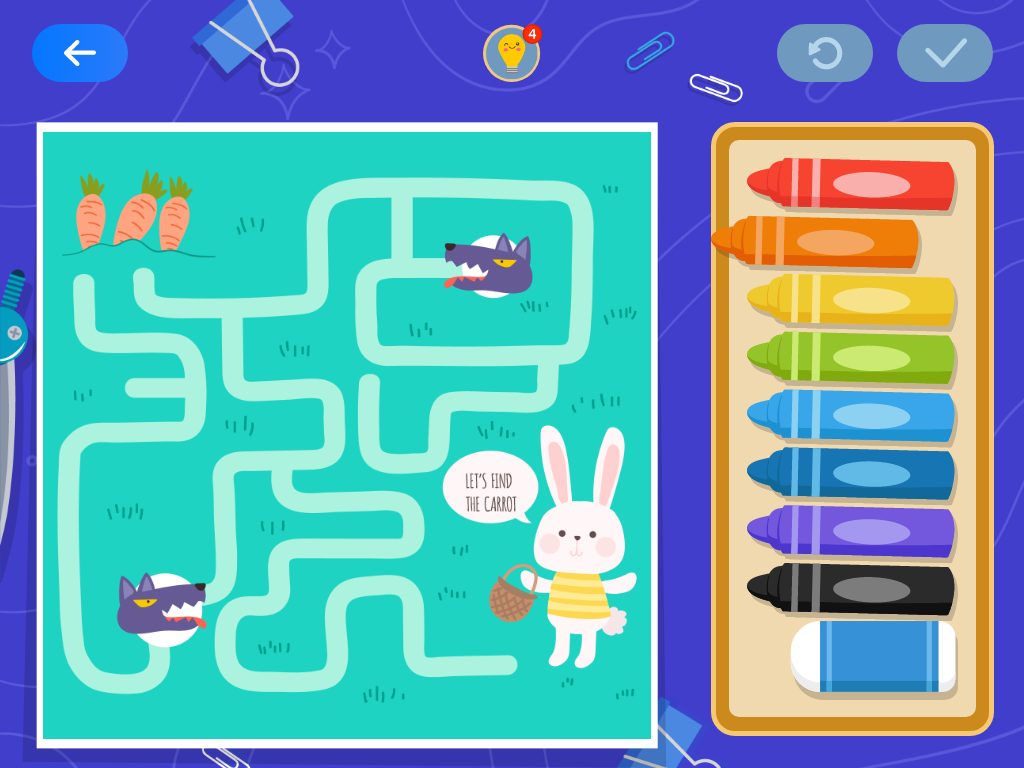
Kids Desk is definitely worth a try if you’re looking for a digitally creative space for your child. It’s great for children’s art and creative learning, making it the perfect place for every little artist out there!
To find out how else Drawing Desk is geared towards learning, check out our Education Initiative!
