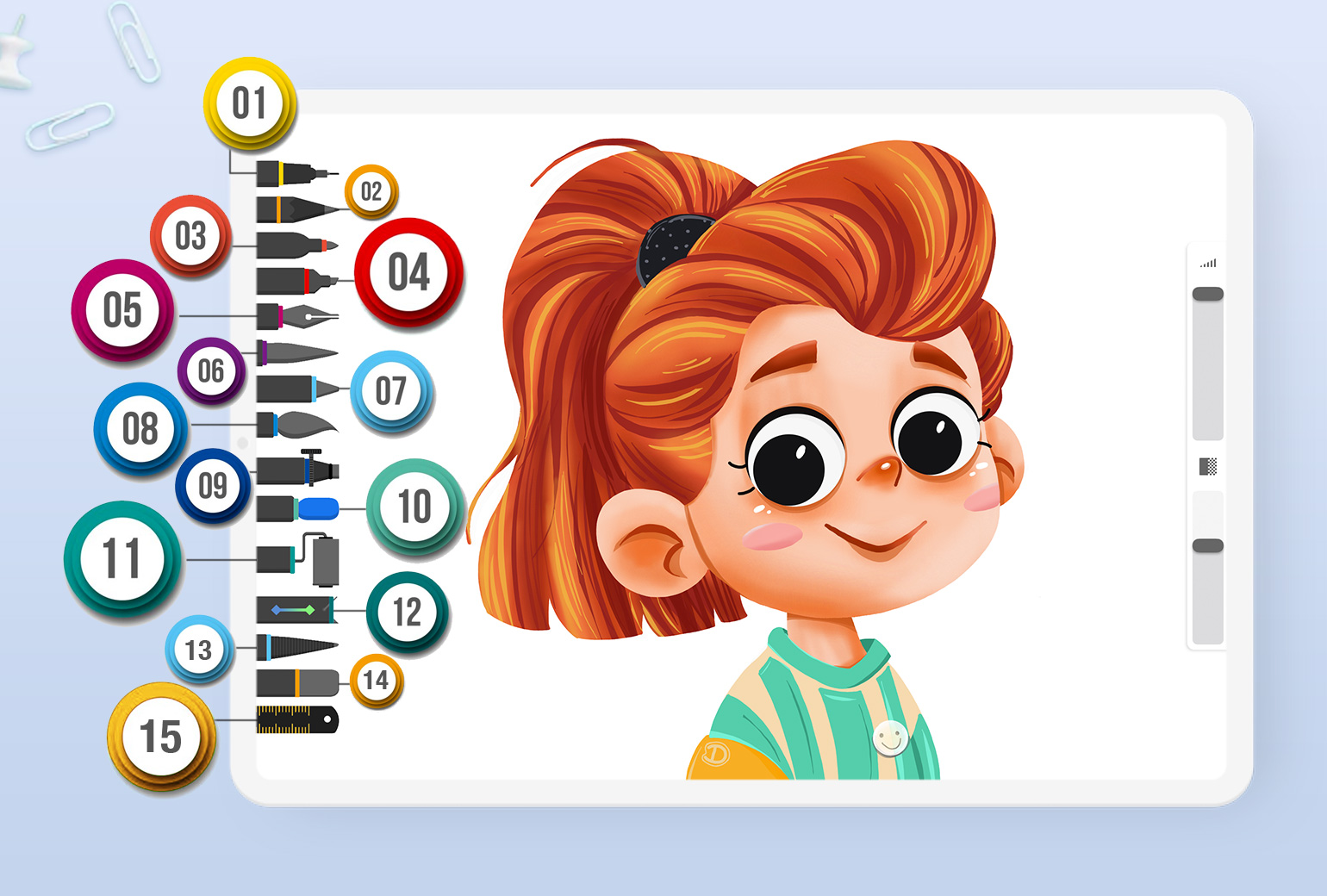
Brushes and Drawing Tools
Choose from a range of brushes and drawing tools that cater to multiple drawing styles.
Overview
You can tap to select any of the tools below to use them on your canvas:
-
Pen
-
Pencil
-
Highlighter/Marker
-
Angled Highlighter
-
Ink Pen
-
Progressive Brush
-
Crayon
-
Watercolor Brush
-
Spray Tool
-
Neon Brush
-
Roller Brush
-
Fill Bucket
-
Smudge Tool
-
Eraser
-
Ruler
Learn more about several of our popular drawing tools below…
Roller Brush
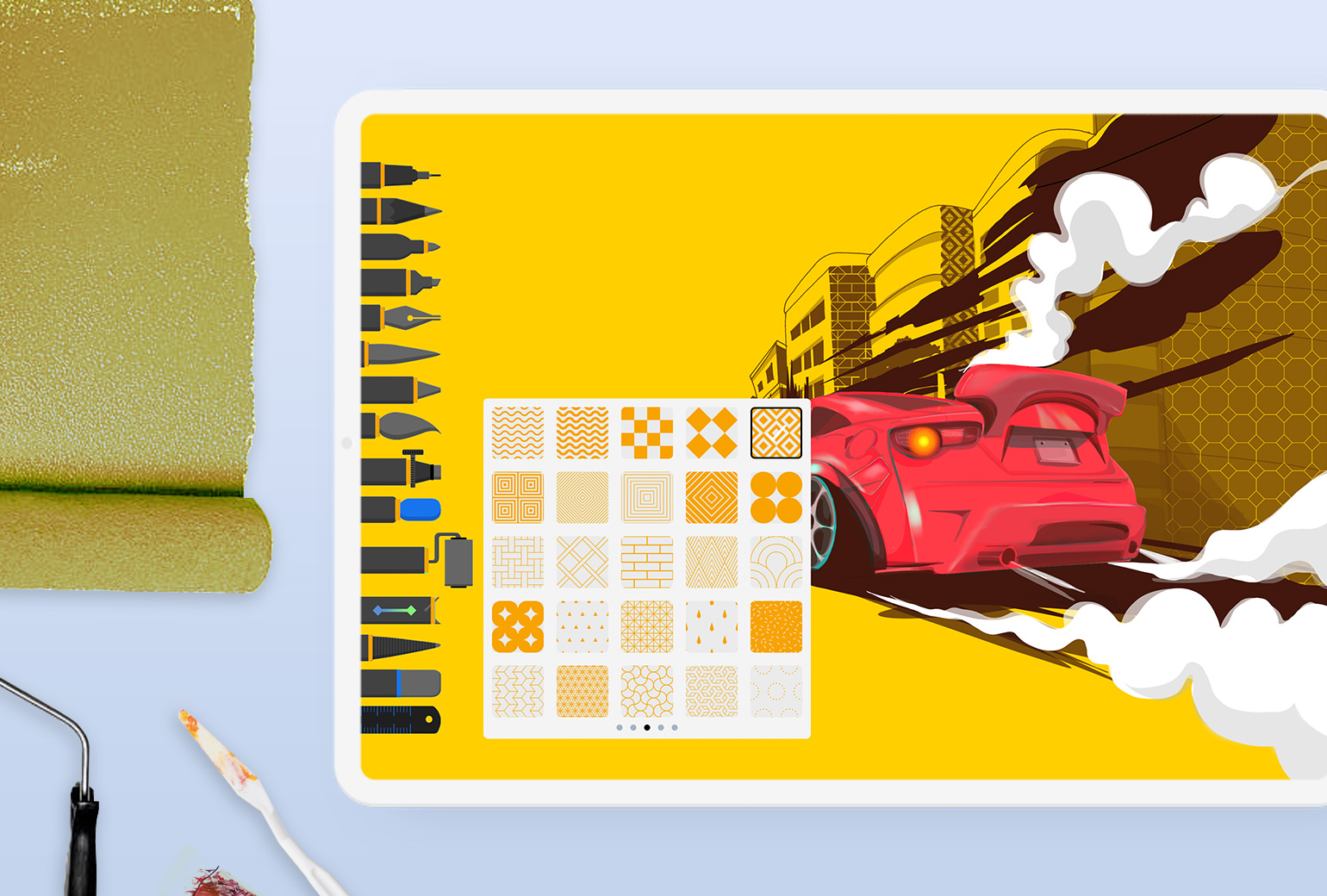
The Roller Brush helps you create larger, swooping brush strokes and is useful for drawing over larger areas of your canvas. You can also choose from a full list of fun brush patterns and designs to apply with the Roller Brush.
Simply click on the Roller Brush tool, then select a pattern from the given list and begin drawing!
Smudge Tool

The Smudge Tool is perfect for smoothing out sharp edges and mixing colors to create soft textures and effects on your canvas. Simply select the Smudge Tool from the Brush menu then move your finger/stylus over the area you want to smudge.
Ruler
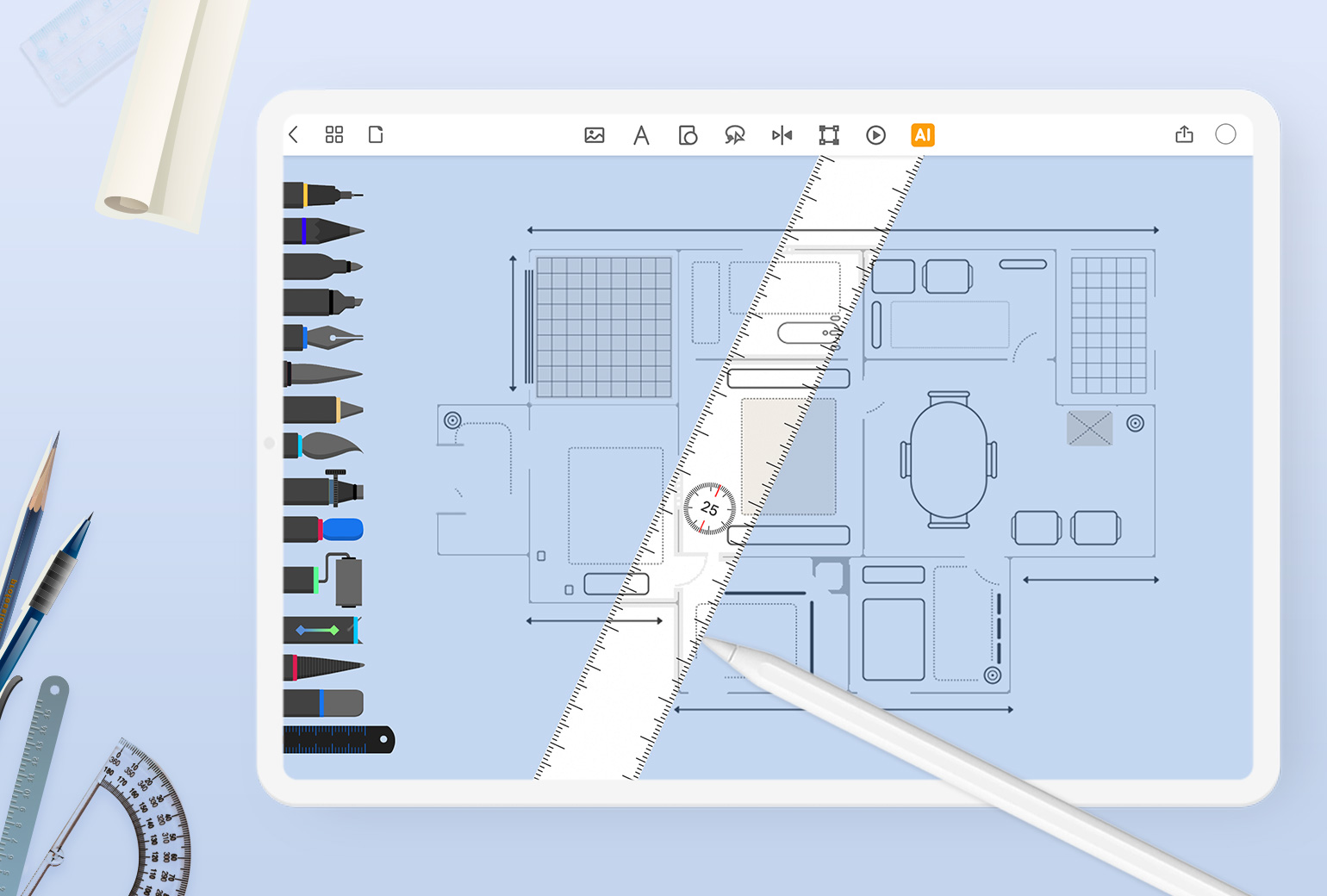
Select the Ruler tool at the bottom of the toolbar. Drag the ruler around your canvas to position it and rotate it to get the angle you want. Then simply draw against the ruler to generate a straight line.
Brush Settings
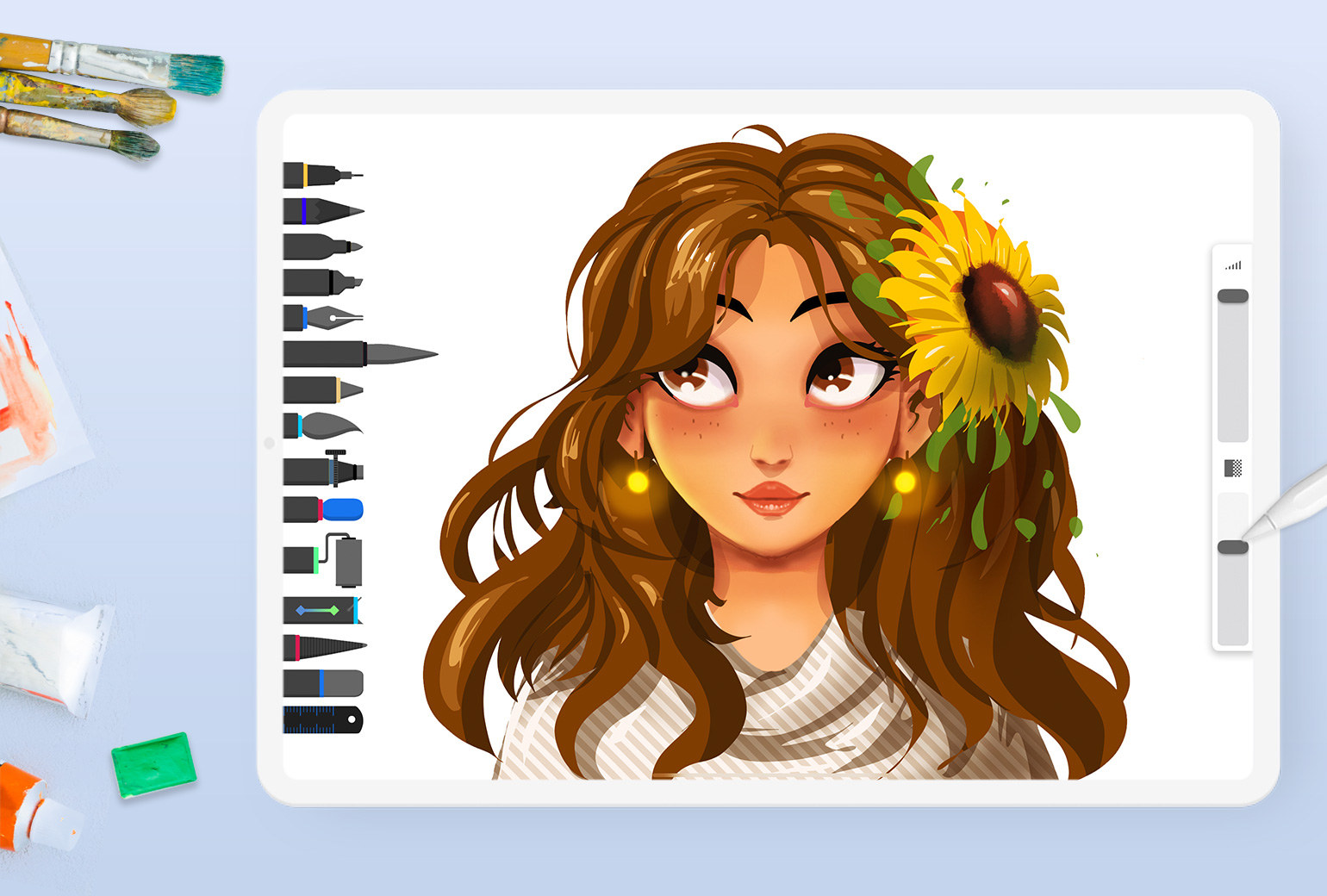
You can adjust the size and opacity of brushes and tools using the sliders shown on the right side of your canvas. The top slider can be used to adjust brush size, while the bottom slider adjusts brush opacity. Drag the sliders to adjust these settings respectively.
NOTE: Not all brushes and tools can be adjusted for size and opacity. Accordingly the size and opacity sliders will remain inactive for tools that cannot be adjusted.