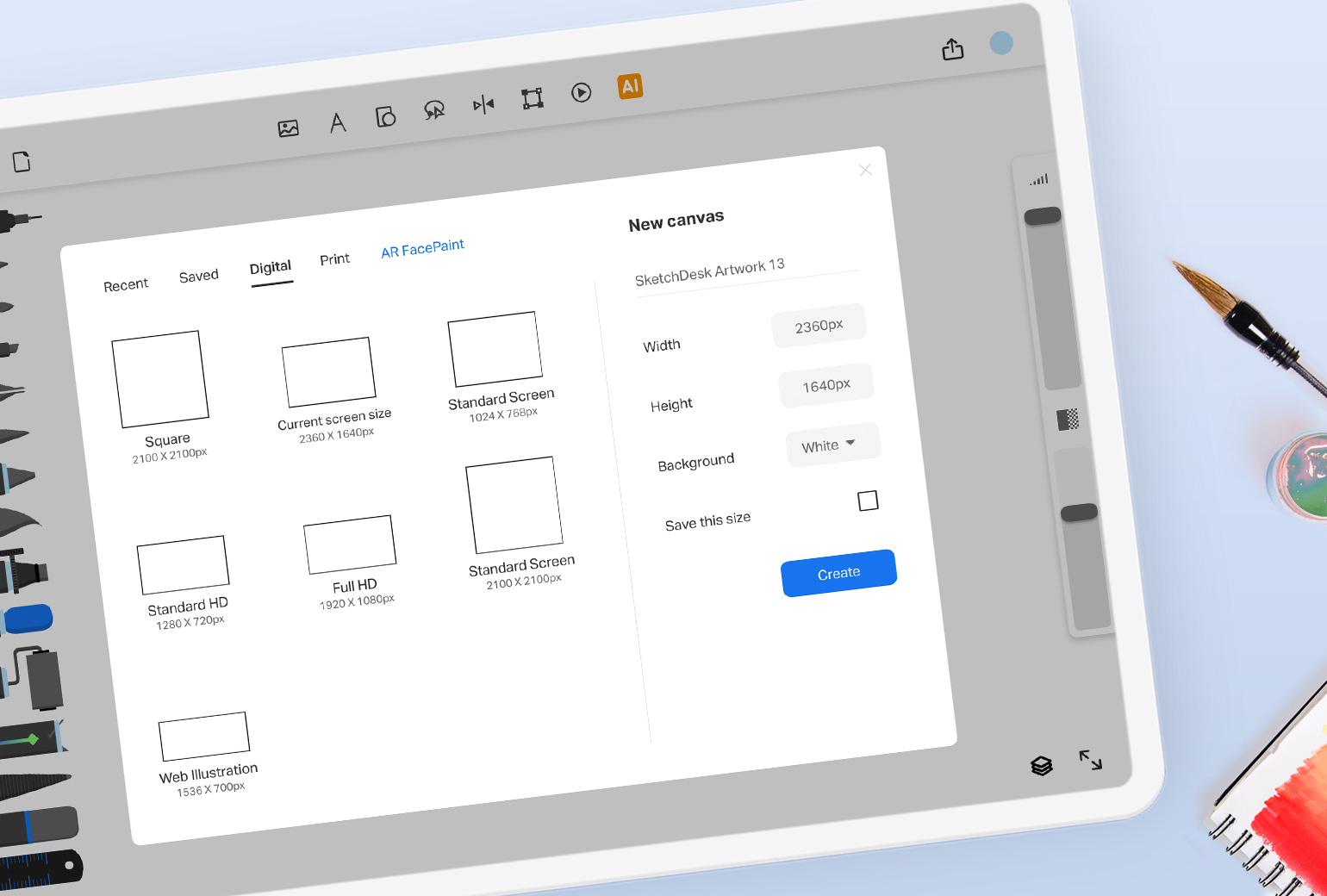
Custom Canvas
Customize your Sketch Canvas just the way you like it.
After opening a new canvas, you’ll be met with the Custom Canvas window. If you’ve already been using the canvas, you can still bring up the window by clicking on the New Page icon at the top, and then selecting ‘Custom Canvas’.
The Custom Canvas window has 4 main tabs:
Recent: Displays the canvas sizes you’ve recently used
Saved: Displays all the canvas sizes you’ve saved on to the app
Digital: Provides a list of canvas sizes to choose from
Print: Displays a list of printable canvas sizes
You can also manually adjust your canvas size on the ‘New Canvas’ section on the right. Type in your canvas name, width and height, then select the preferred background for your canvas.
Click ‘create’ to finish customizing your canvas.