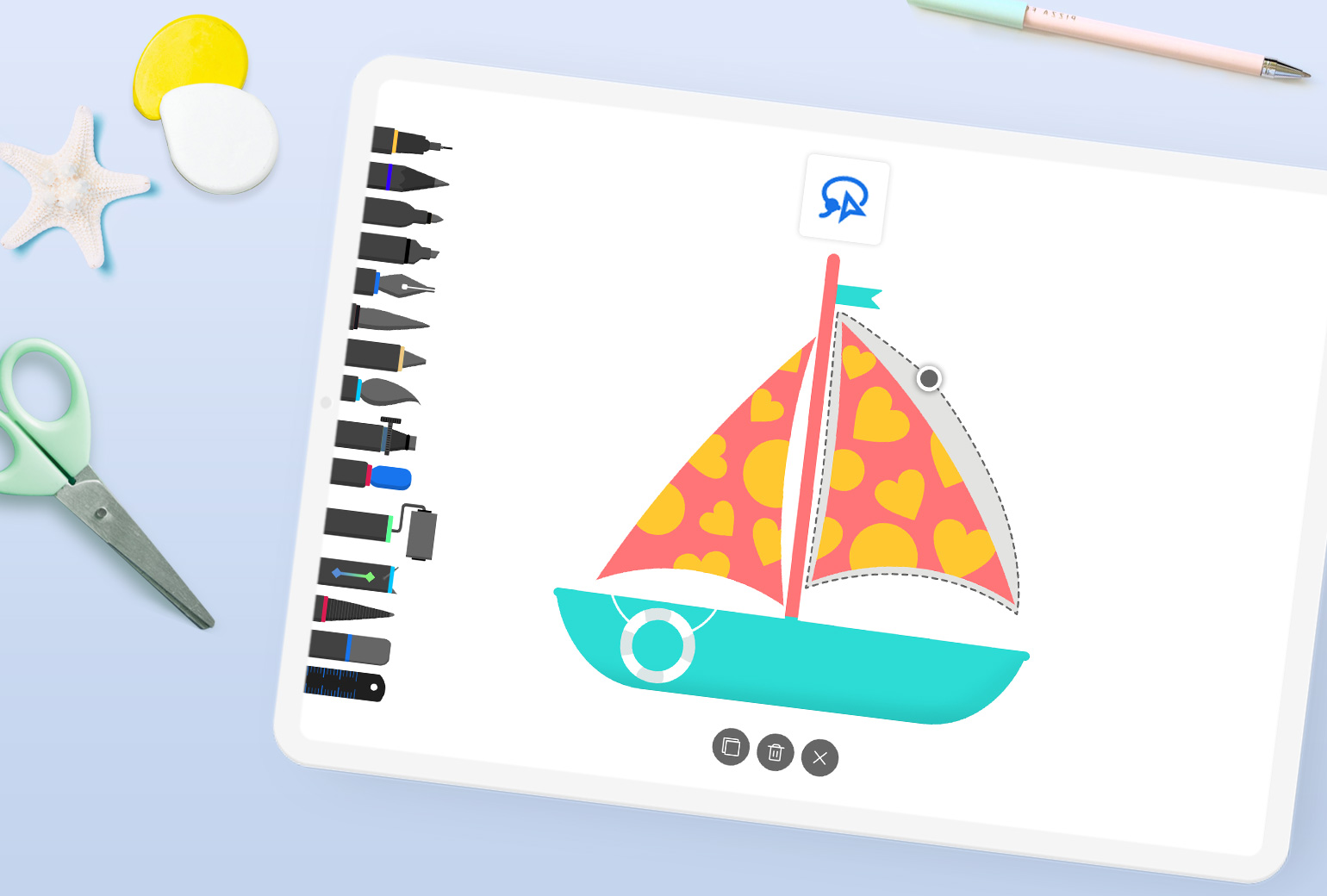
Cutter Tool
Duplicate or remove selected areas of your drawing with ease.
The Cutter Tool allows you to select and edit a specific area of your drawing. This will allow you to perfect every detail while saving you loads of time!
To select an area of your drawing,
-
Tap on the Cutter Tool icon from the menu above your canvas
-
Then draw an outline around the section of your drawing that you want to edit
To create an exact duplicate of the selected area, tap the Copy icon at the bottom. You can then drag and move the duplicated section to place it anywhere on the canvas. Tap the canvas once to finalize your placement.
If you want to delete the selected area, simply tap the Delete icon at the bottom.
Tap on the X icon at the bottom once you’ve finished working with the Cutter Tool.