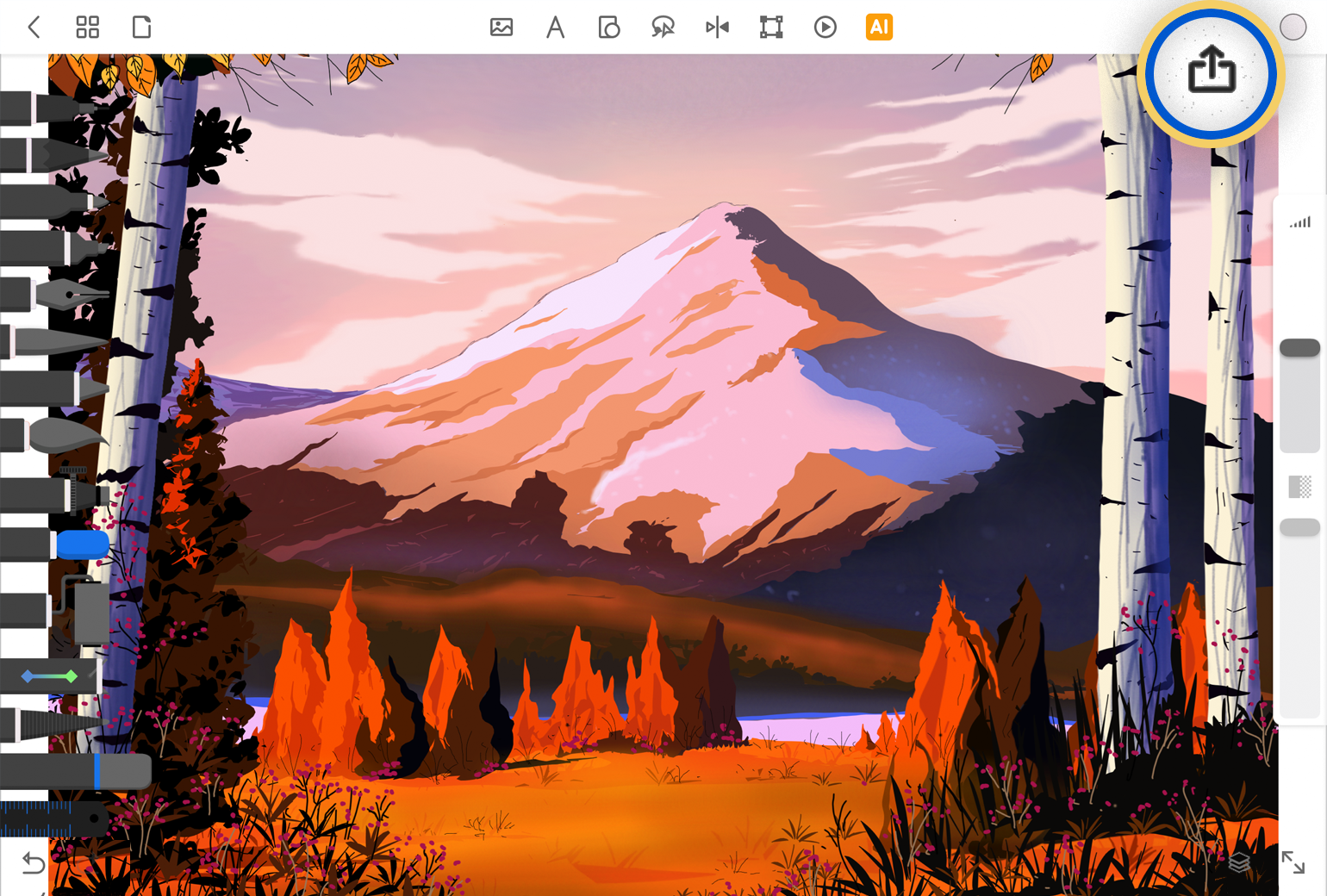
Export and Share
Share your creative work with fellow artists, friends and family across several platforms.
Overview
Once you’re ready to send out your art, click on the Export icon above your canvas at the top right corner.
You will then see a preview of your artwork, with a list of export and sharing options on the left.
Export and Share Options
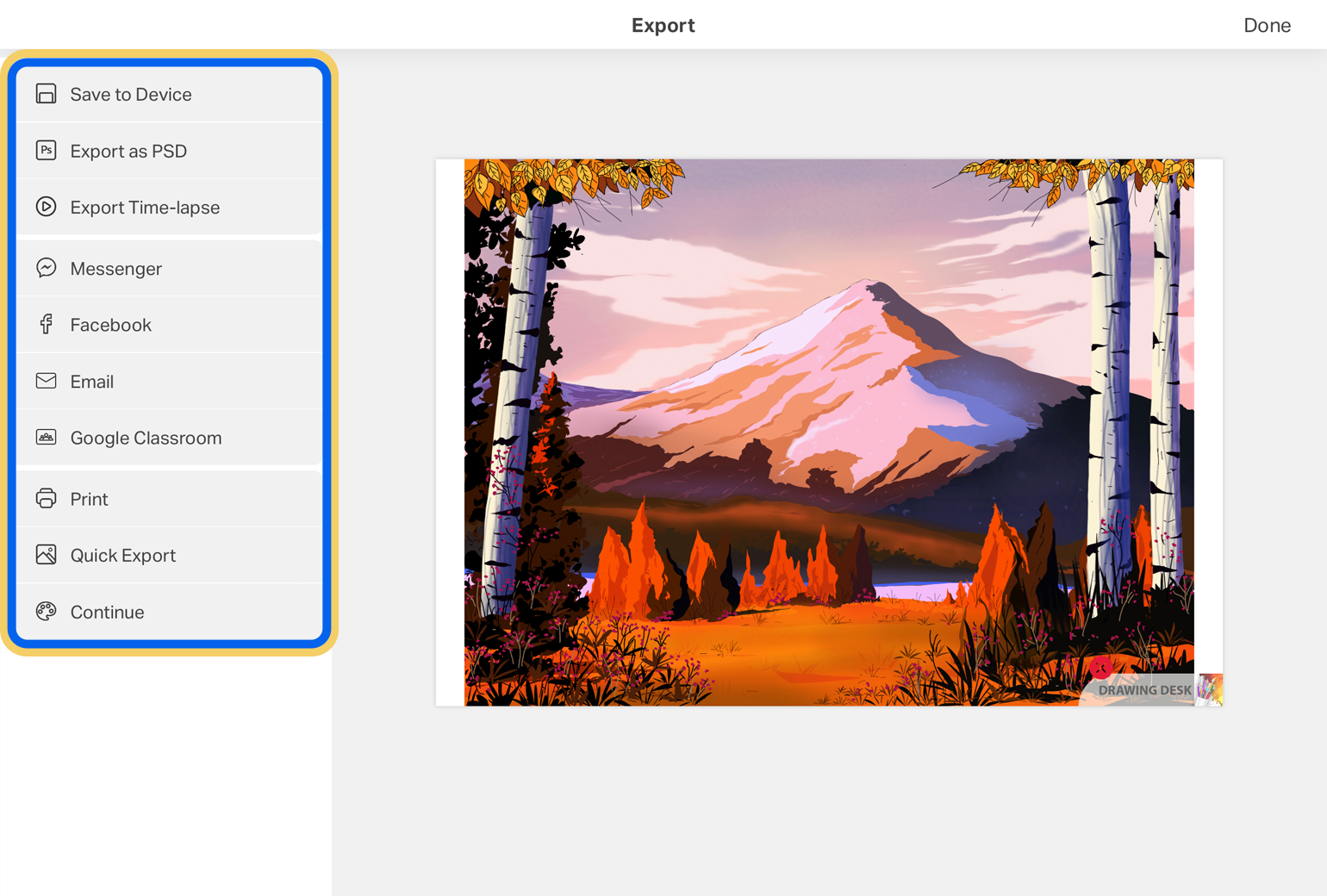
1. Exporting to Device
The first three options give you different ways of exporting your artwork onto your device.
Save to Device: saves your artwork onto your device photo album
Export as PSD: exports your drawing a PSD file that you can readily use on Photoshop
Export Time-Lapse: saves your entire drawing process as a time-lapse video
2. Social Media
You can also share your artwork with friends, family and fellow artists, across several social and digital platforms:
Messenger: for sharing your artwork through the Messenger app
Facebook: for sharing your artwork as a Facebook post
Email: for sending out your artwork through an email
Twitter: for sharing your drawing as a Twitter post
Google Classroom: for sharing your drawing through Google classroom
3. Additional Export Options
There are two additional options for exporting your artwork
Print: Allows you to get a physical printout of your drawing
Quick Export: Contains a range of additional options for exporting your work faster
If you wish to make any last minute changes to your artwork before exporting, tap the ‘Continue’ option available at the bottom of the list. This will re-open your artwork on the canvas for you to make changes.