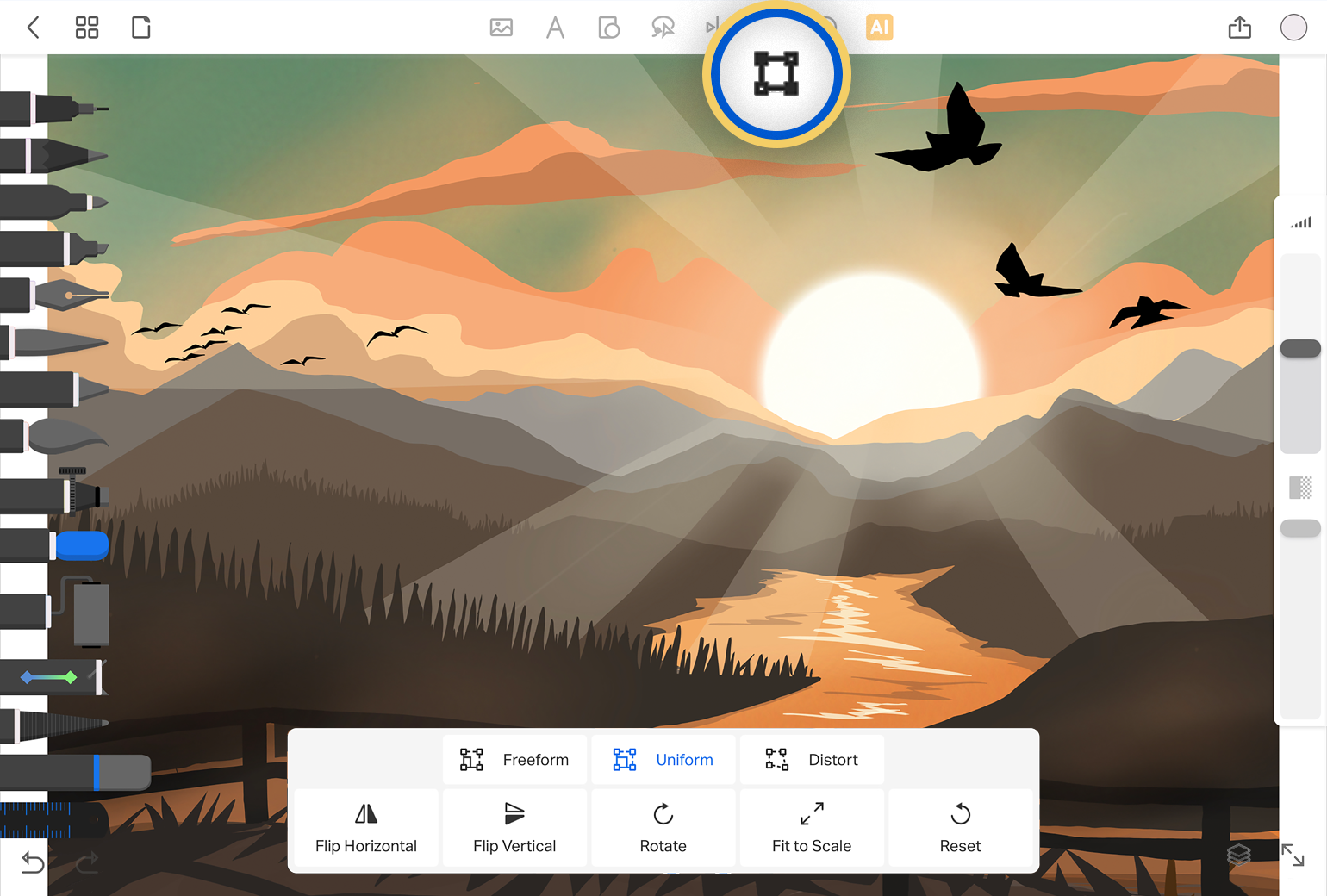
Layer Transform Tool
Edit the contents of each layer and create the best look for your artwork.
Overview
The Layer Transform tool allows you to change the scale, form and appearance of your layer contents with a few select tools and features.
To begin using this feature,
-
Select the Layer you want to edit from the layer panel
-
Click on the Layer Transform icon from the menu above the canvas.
This will activate a bounding box around the contents of the selected layer. You can use the blue control points at the 4 corners to resize and scale your whole drawing. The yellow controller at the top will help you manually rotate your canvas contents.
You will also see a list of options to edit and transform the contents of the current layer you are on.
Freeform, Uniform and Distort
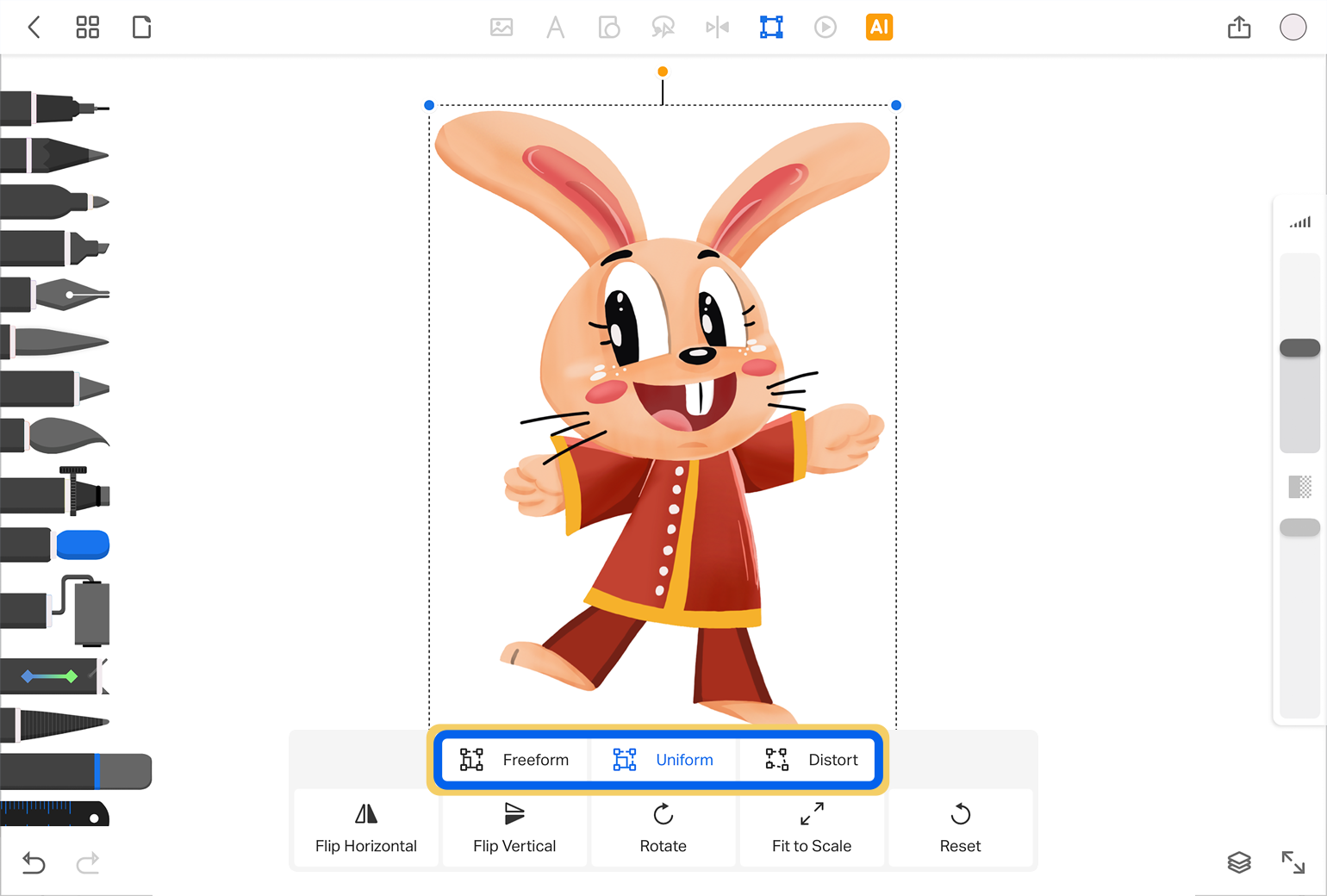
There are three options that allow you to adjust your content while adding a different look and effect:
Freeform - Allows you to resize and rotate content while changing the height and width independently. This is ideal if you want to stretch or compress your artwork, either horizontally or vertically.
Uniform - Lets you resize and rotate your content while maintaining the height and width proportionately.
Distort - This option allows you to contort and twist the contents of a layer. This is useful for presenting your drawing at various angles, slants and perspectives.
Flip and Rotate Options
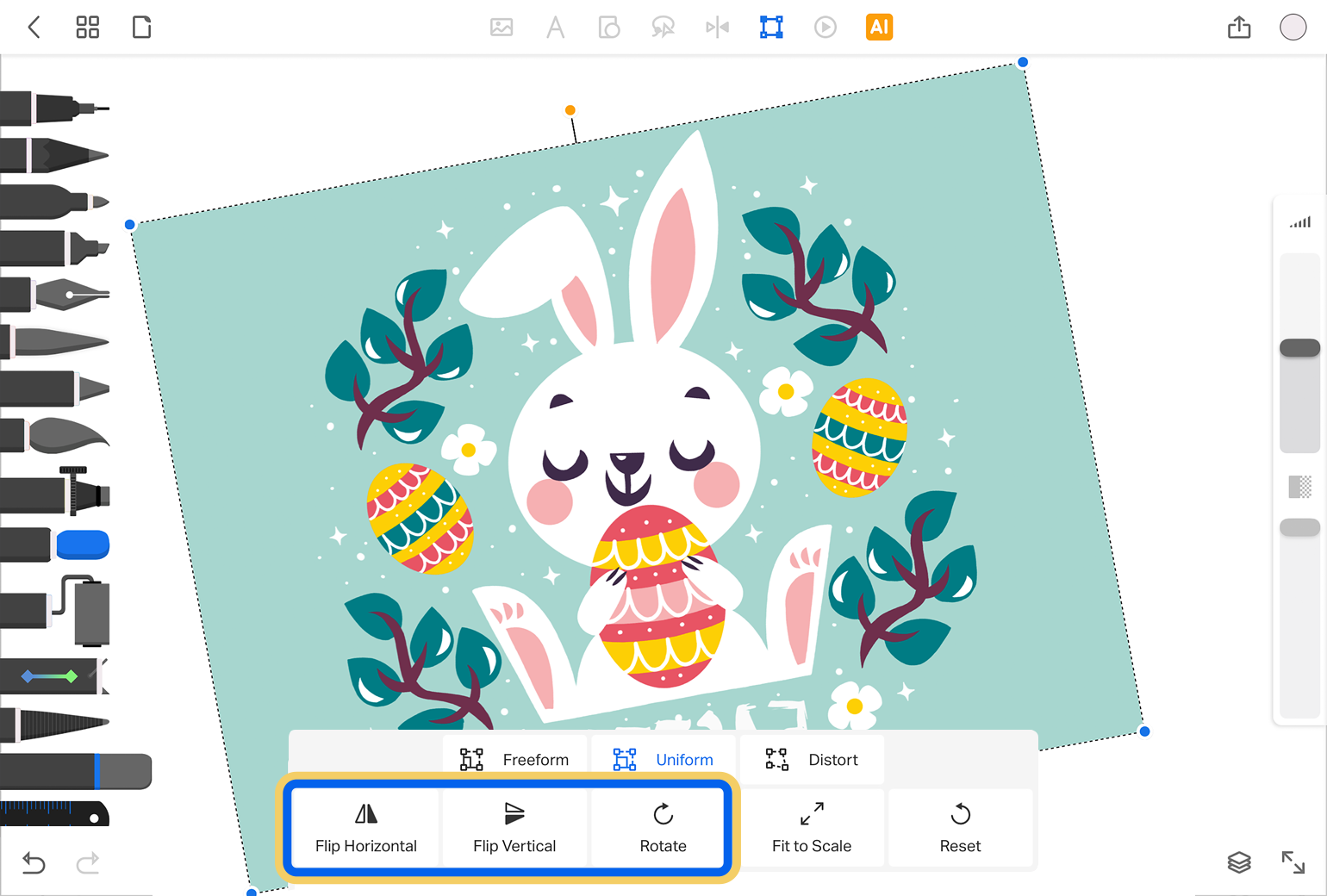
Select any of the three options below to perform basic edits and transformations with a single tap.
Flip Horizontal - reverses the contents of your layer from left to right or vice versa
Flip Vertical - reverses the layer’s contents from top to bottom or vice versa
Rotate - tap this option to rotate layer contents at 45 degrees. You can tap this option repeatedly to rotate the image multiple times
Fit To Scale and Reset
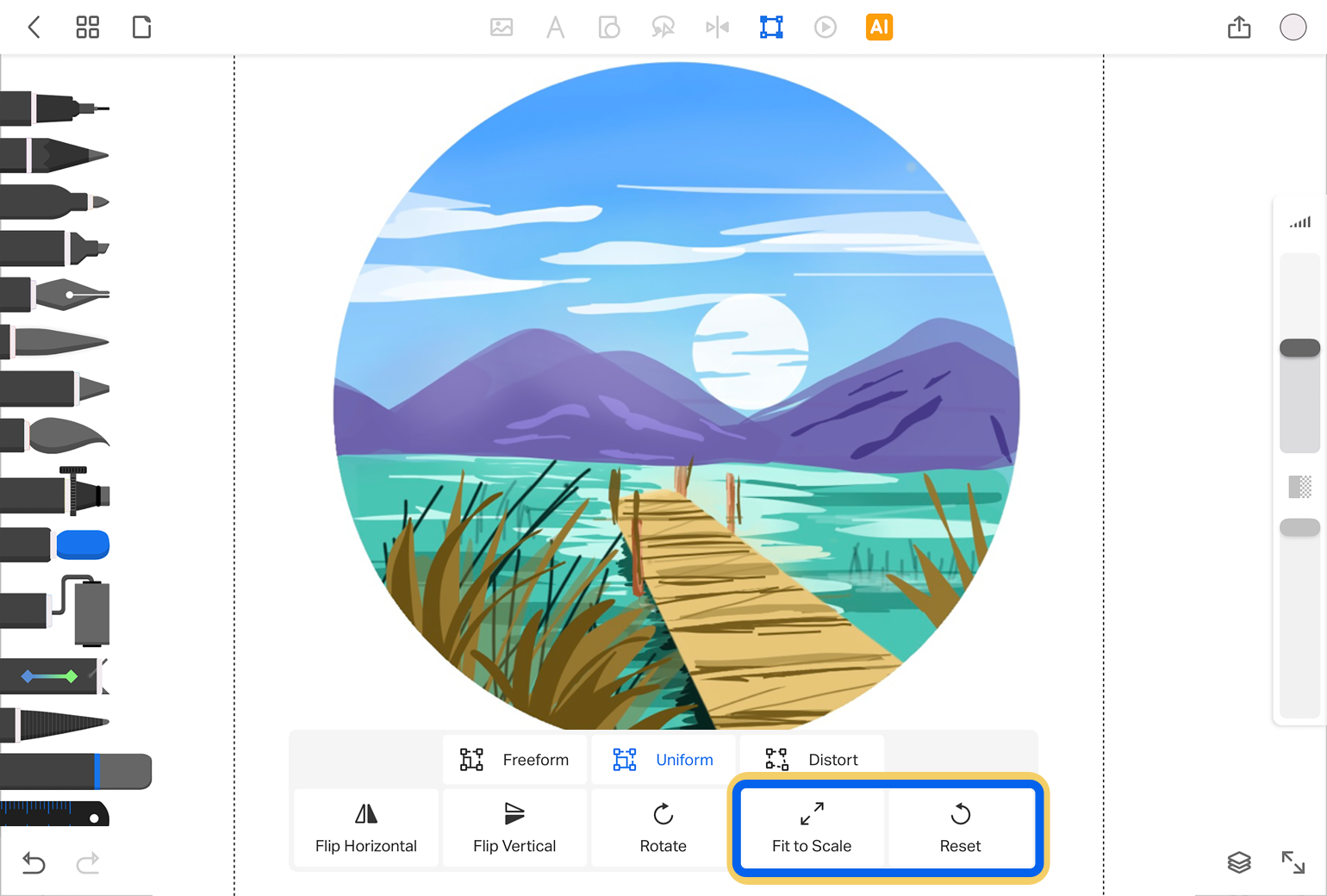
The ‘Fit to Scale’ option automatically adjusts your edited contents so that they fit the size of your canvas.
If you do not wish to save any of the edits and transformations you’ve made, simply click on the ‘Reset’ option to return your content to its original state.
When you’ve made all the necessary changes, click on the Layer Transform Tool to remove it and finalize your edited content.